How to securely connect Slack and Jira? [2023 update]

There are several ways to integrate Slack and Jira, depending on your needs. Here are a few options
- Use the Jira Cloud for Slack companion app: This app allows you to receive notifications about Jira issues and perform actions on them directly from Slack. You can install the app from the Slack App Directory.
- Use the Jira Server for Slack companion app: If you're using Jira Server, you can install this app from the Atlassian Marketplace. It allows you to receive notifications about Jira issues and perform actions on them directly from Slack.
- Use Jira automation: You can set up a rule in “Automation for Jira” using triggers, conditions and actions to send Jira notifications to a Slack channel.
- Use a third-party integration tool like Zapier: These tools allow you to create automation tasks connecting apps including Slack and Jira.
- Use purpose built apps like Troopr
Steps to connect Slack and Jira will depend on the method you choose. You can refer to the documentation for each method for detailed instructions.
Troopr goes beyond one way alerts to provide for bi-directional updates, attachment support, workflow support, actionable charts, scheduled reports and more. For a more detailed comparison between Troopr and other companion Slack apps by Atlassian, read here.
In this blog we will look at how you can connect Slack and Jira and specifically how Troopr Slack app connects to your Jira Server/DC or Cloud.
Jira authentication methods
Client apps can use one of the following authentication methods to connect to Jira.
- OAuth authentication (recommended)
- Basic authentication
- Cookie based authentication
Basic authentication uses Atlassian account email address and API token to authenticate. Cookie based authentication relies on the session cookies that the browser has established when the user authenticates with Jira.
OAuth is the recommended authentication method and uses request tokens generated by Jira. The OAuth authorization flow is as shown below
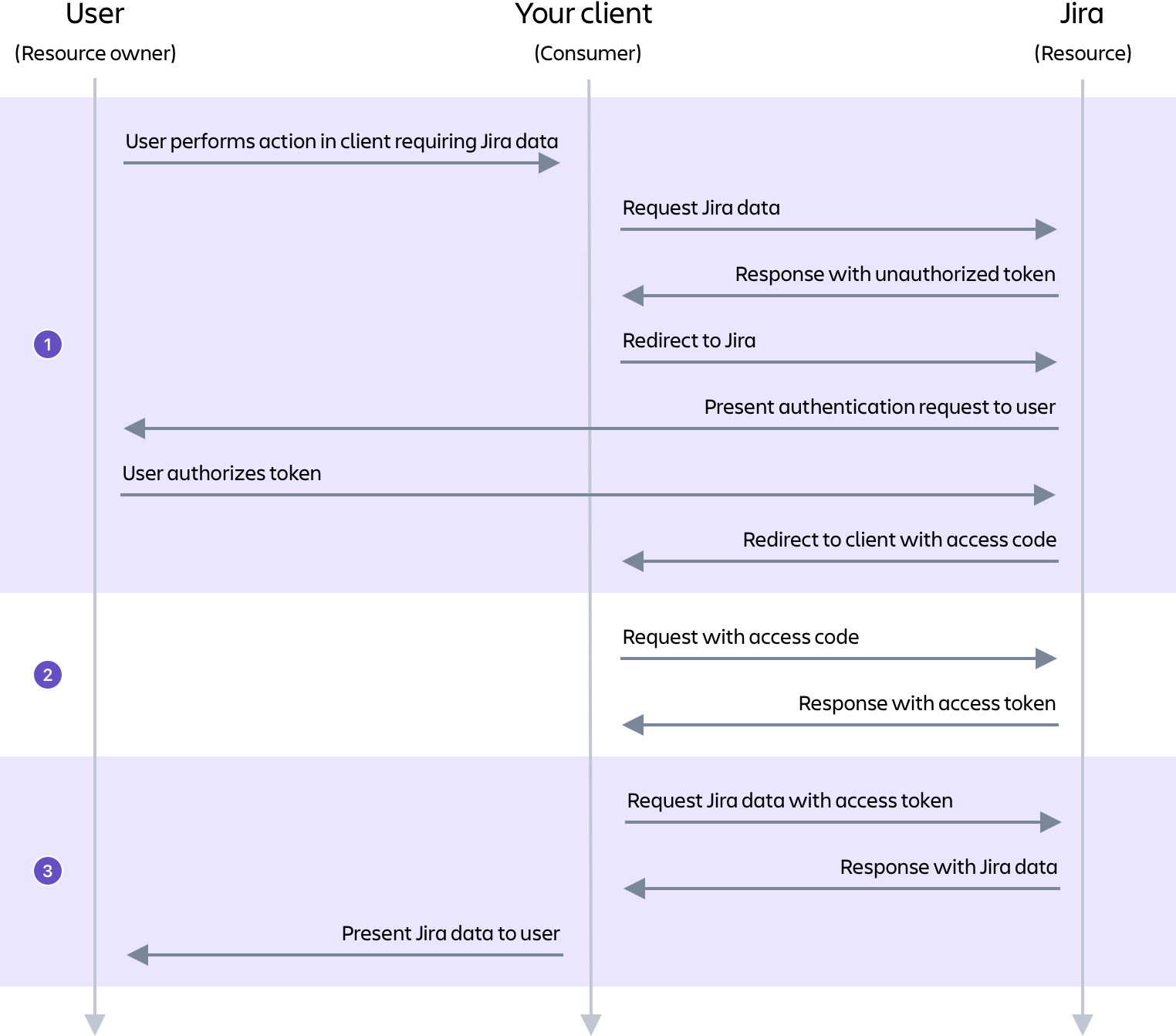
Read more about the different methods of implementing security when integrating with Jira here.
You can manually create an app that uses the OAuth authentication method to connect to Jira or use a pre-built app like Troopr that does the work for you.
Slack authentication methods
Slack apps can use the OAuth authentication method to connect to Slack.
You can register your Slack app and use the OAuth method to generate tokens for the app. Read more about implementing security when integrating with Slack here.
You can implement this manually or use a pre-built Slack app like Troopr that automates the whole process for you.
Two way communication between Slack and Jira
Once you connect to Slack and Jira using the authentication methods discussed above, you can connect to them remotely using the published REST APIs.
You can access Jira data remotely using the APIs for Jira cloud and server. You can access Slack resources remotely using Slack REST APIs.
There are two ways of triggering Slack integration for Jira
- When an event happens in Slack, send relevant information to Jira
- When an event happens in Jira, send relevant information to Slack
For #1, you can subscribe to Slack events and then use Jira REST APIs to send the information to your Jira.
For #2, you can subscribe to Jira events and then use Slack REST APIs to send the information to Slack. To subscribe to Jira events, you need to set up a webhook in Jira.
You can manually build an app that can do both for you or use the full two way sync capabilities in a pre-built app like Troopr.

Connecting Slack Jira with Troopr
You can start your Troopr evaluation by adding Troopr to your Slack. Click on the link below to start a free trial (no credit card required).
Troopr can also be installed from Atlassian Marketplace Slack integration for Jira plugin or Slack App Directory Slack integration for Jira app.
Once you have installed Troopr, you can connect Troopr to your Jira.
.svg)
Connecting Slack to Jira cloud
Troopr uses the OAuth method to connect to the Jira cloud. With OAuth, each individual user will need to allow Troopr to access their data in Jira.
Troopr first needs to be set up as an OAuth consumer in Jira. This is a one time setup and requires the person setting it up to have administrator access in Jira. In this process, Troopr will be represented as an “application link” in Jira
To configure Troopr application link in your Jira cloud, navigate to the Troopr web app and to the Projects=>Connection page and choose the new Jira cloud or Server connection as relevant.
Follow the steps on the screen to complete the one time setup.
Connecting Slack to Jira Server / DC
Troopr use OAuth method to connect to Jira Server / DC as well. The connectivity and all functionality are the same as in Jira cloud. Read “connect Slack to Jira cloud” to see how you can set up Troopr “application link” in your Jira Server / DC.
Specifically in the case of Server/DC, you have to ensure that Troopr Servers and your Jira Server host can talk to each other. You have to check your corporate firewall rules to see if that could be blocking the connectivity between Troopr and you Jira.
You will likely have to whitelist Troopr’s IP address.
How to set up a webhook for Jira Slack integration?
You can use Jira webhooks to notify your app when certain events occur in Jira.
When you connect Troopr to Jira, Troopr automatically creates a webhook in your Jira and subscribes to important events in Jira. For more information on how to set up a webhook and subscribe to events, read here.
Mapping Slack users to Jira
When your Jira is connected to the Slack workspace, Troopr attempts to automatically map all users accounts in Jira to Slack accounts based on confidence in user profile match.
Mapped users don't automatically have access to manage their Jira issues in Slack. For them to take action, they need to authorize Troopr to do so or an administrator needs to facilitate access for them.
Authorizing Slack users to access Jira
Troopr allows each user to verify their Jira account and authorize Troopr to act on their behalf. This process allows the user to have the same level of access to issues in Jira as is allowed in the Jira application for them.
Troopr will not allow any Jira action in Slack that is not already allowed for the user in Jira.
For more about the user authorization process, read here.
How secure is Troopr?
Troopr’s Jira Slack integration adopts best industry standards to protect your data and information from unauthorized access, misuse, and data loss.
Troopr’s security focus ensures customer data protection, data integrity, service reliability and compliance to international security standards at every level. Troopr partners with external auditors annually for SOC-II and ISO 27001 compliance.
Troopr is trusted by teams at large enterprises like Wayfair, T2, Starbucks, Spotify and Netflix. For more information about Troopr’s security, read here.
Getting started with Troopr
Once Troopr is installed and connected to Jira, there are many use cases where Troopr can save time and facilitate better collaboration with team members.
IT teams can resolve employee requests faster and engineering teams can deliver smarter ways to manage projects.
Troopr comes with 5 products:
- Projects - Manage project issues in Slack. Connect Slack to Jira Software projects for full stack issue tracking experience in Slack.
- HelpDesk - Track employee requests in Slack. Connect Slack to Jira Service Management projects for full stack help desk experience in Slack.
- Wiki - Instantly answer employee requests in Slack. Connect Slack to Confluence spaces to automatically suggest solutions to repetitive questions posted in Slack.
- Reports - Share actionable project insights in Slack. Connect Slack to Jira projects for insightful reports that you can share in Slack.
- Check-ins - Check-in with your team periodically in Slack. Ask your team questions on a schedule, with replies & context from work tools like Jira rolled up in one report.
For more information on specific use cases for engineering and IT teams, read this blog on best slack integration for Jira.

Slack integration for Jira - FAQ
Here are some frequently asked questions when people get started with Slack integration for Jira.
How do I set up Jira Slack integration in a private channel?
You can do that by inviting Troopr to the channel, just type /invite @troopr in the private channel to get started.
How do I include a Jira ticket in Slack?
You can just mention the jira issue key and Troopr will show a detailed preview of the message in the message thread.
How do I automate Slack messages into Jira issues?
You can use :ticket: emoji to convert a Slack message to Jira issue or use Troopr’s “Task It” message action.
How to get Jira notifications in Slack?
Troopr lets you set personal preferences for Jira notifications in Slack. Troopr also lets you configure channel notifications for Jira issue updates.
How to set up a Jira slack webhook?
Troopr automatically configures the Jira webhook for you when you set up the Jira connection.
How does Jira slack automation work?
Troopr has support for Slack workflow with Slack workflow steps for Jira to create and update issues or requests. Using these steps, you can build event driven workflows for Slack.
How do I use Jira slack integration commands?
Troopr has commands for most Jira actions. You can run jira commands by typing /t <command> in Slack in any channel.
For example, to create an issue, type /t create issue-summary
For a full list of commands, read here.
Top reasons why Jira Slack integration does not work?
Some of the common reasons include:
- For Jira Server, when you don't have network connectivity between Troopr and your Jira.
- When the user executing the action does not have permission for that action in Jira
- Jira server is slow or unavailable. Check Jira cloud status online.
- Slack API may be slow or down. Check Slack status online.
Where can I find Slack Jira integration documentation?
Troopr docs portal includes Slack Jira integration documentation and information about all 5 products.
.svg)



