3 Easy steps to get Jira Reports in Slack
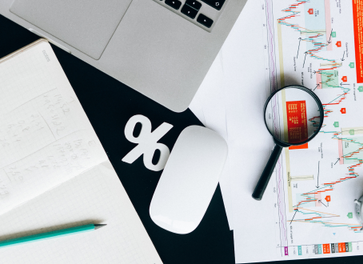
Atlassian’s Jira Software is a popular project management tool preferred by agile software teams around the world. Slack is the most popular chat platform for engineering teams and comes with integrations with all major apps used by software teams including Jira.
Troopr’s Jira Slack integration allows customers to configure Jira reports for Slack in 3 simple steps
- Pick from one of 20+ powerful report templates and configure it for your project, board, sprint.
- Choose where you want to receive the report in Slack.
- Optionally Setup a recurring schedule.
Before we get into details of how this work, first let us look at why Jira Slack integration should be a business priority for every organization using Jira for software project management.
Why Jira Slack Integration?
One of the common problems reported by Jira project managers is that the team lacks discipline to keep projects updated. Engineers and most team member hate to take time out from the core work they are doing to make regular updates to Jira.
Organizations that have spent large sums of money to buy and customize Jira for their project workflows, have a lot to lose if Jira project data is not up to date and does not reflect to true state of projects.
The best way to address this problem is to automate these updates by using a Jira Slack bot. Slack Jira integration allows users to make frequent updates to Jira projects by simply clicking on a button in Slack chat. Users get quickest way create Jira issues from Slack and more.
How to integrate?
Simple way to get started is to use the native Jira Slack integration which comes withe some basic features. Vendor implementations such as Troopr’s Jira Slack integration bring tremendous value beyond delivering notifications about events in Jira projects in Slack. Troopr lets you connect Jira projects to Slack channels and get Jira reports in Slack.
You can get started by installing Troopr Jira Slack Integration in your Slack workspace and follow instructions on the screen. The entire setup process to install and connect Jira to Slack can be completed in under a minute.
Jira Reports in Slack
Jira Burndown Report in Slack
Once you have installed Troopr, you can setup a number of Jira workflow automations including bringing Jira project insights directly into Slack. This is unique opportunity to improve team collaboration in following ways
- Keeps the team on the same page
- Triggers contextual discussions on the current status of projects
- Surfaces blockers before it is too late
- Nudges team into action with smart reminders
- Keeps people outside Jira also in the loop on the latest status of projects
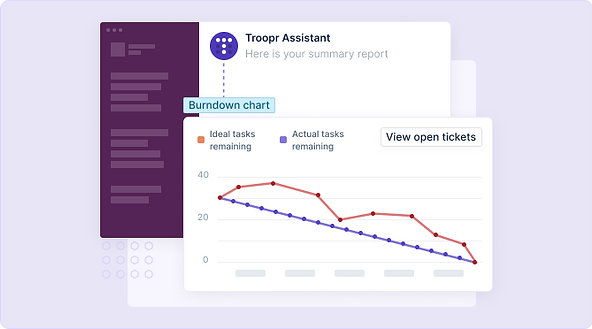
Keep everyone on same page
With Jira project status reports in Slack channels, everyone sees the same status report and everyone is on the same page. Some examples of these types of reports include issues by status pie chart, burndown chart or a text summary report of the open issues.
Contextual discussions
When people in your team Slack channel see these Jira reports, it may trigger contextual discussion about the status whether the project is on track, up to date or looks like may need additional time to get done.
Surface Blockers
When you setup smart reports in Troopr’s Jira Slack integration, Troopr uses AI to identify potential blockers in the Jira projects and shares the report in your Slack channels.
Blockers coming up at the last moment is one of the biggest complaints from project managers. Solving this problem by smartly surfacing them in Slack channels before it is too late is a huge value add for project managers.
Nudge team to action
When reports contain information like issues not updated in 3 days, issues without estimate, unassigned issues, then you have the opportunity nudge the team to act on that data.
Automating these smart nudges also saves the project manager time from routine work like asking around for updates or reaching out/shoulder tap colleagues to remind them about these updates.
People outside Jira in the loop
Troopr’s Jira Slack Integration allows you to share important Jira reports like Sprint velocity report, burndown chart, workload distribution chart etc directly in Slack channels where project stakeholders are available.
Some of them may not have access to Jira or have no time to check in Jira for these updates. Troopr allows them to be on same page automatically without having to ask around or burden team to share these updates manually.
Types of Jira Reports in Slack
Troopr’s Slack Jira Integration allows you to setup 2 types of reports for Slack.
- Project Status ReportsVisual charts for easy consumption of project status in Slack with options to drill down into the data in the report and take any action. Examples: Burndown chart, Velocity Report, Issues by Status
- Smart actionable NudgesReminders about things that need your team’s attention like issues missing updates. This can be packaged in to an actionable list of issues and scheduled to be delivered periodically in Slack channels.
Jira Report Templates
Troopr comes with 20+ powerful Jira report templates for Slack including the ones in the list below:
- Sprint Burndown Chart (type: line chart) — Shows rate at which work is completed in Sprint and how much work is pending. Configure by choosing the Jira Board in a Scrum project to automatically get Burndown chart from the active Sprint.
- Sprint Velocity Chart (type: bar chart) — Shows amount of value delivered in each Sprint comparing selected metric across recent Sprints for a given Jira Board. Configure by just selecting a Jira scrum project.
- Epic Burndown Chart (type: line chart) — Shows the amount of work that has been completed in an Epic. Configure by selecting an Epic.
- Workload pie chart (type: pie chart) — Shows all issues in a specific project board by user or other attributes. Configure by selecting Project Board, Statistic type and time field to report on.
- Issues by Type/Status/Assignee/Priority/Reporter Chart (type: bar chart/text) — Shows all issues in project board by selected field in bar chart or summary text format. Configure by selecting Project Board and report type.
- Issues by Custom JQL (type: text) — Shows list of actionable issues by any custom JQL filter. Comes with built-in editable JQL templates. Configure by selecting a JQL template and customizing it to your needs.
- Issues completed recently (type: text) — Shows list of actionable issues that were recently completed. Configure by selecting a Project Board.
- Issues progressed recently (type: text) — Shows list of actionable issues that were recently updated. Configure by selecting a Project Board.
- Estimates too high in Sprint (type: text) — Sends a notification when estimate is higher than specified value in active Sprint. Configure by selecting a Project Board.
- Issues missing updates (type: text) — Shows list of actionable issues that are missing update (stale) in given number of days. Configure by selecting Project Board and number of days.
- Issues ready for QA (type: text) — Shows list of actionable issues that are in “Ready for QA” status. Configure by selecting Project Board.
- Issues missing estimate (type: text) — Shows list of actionable issues that are missing estimate (story points). Configure by selecting Project Board.
Deliver Jira Reports to Slack
Pick from 20+ powerful report templates and configure in few clicks. The configured reports can then be setup to be delivered to Slack in 3 different ways.
- Schedule to Slack channelsSetup a recurring schedule for the Jira report to be delivered to specific Slack channel with a custom message.See video on how to schedule reports for Slack
- Deliver on demandSetup the report to deliver on manual trigger by click on the “Run Now” button to any Slack channel.
- Inside persistent app dashboard in SlackSlack also provides a way to show persistent data from any Slack app in a dashboard called Apphome in Slack. Click on the app in Slack and switch to Home tab to view this space. Troopr allows you to configure Jira reports to show up in Troopr’s Apphome in Slack.
Troopr is available for download from Atlassian marketplace and Slack app directory. Troopr Reports for Jira supports Jira Cloud, Jira Server and Jira Data Center. Troopr pricing plans are designed to be most affordable for all team sizes.

Learn more at www.jiraslackintegration.com
.svg)



